Architecture drawings are the foundation of every successful construction and remodeling project. And fortunately, it’s easier than ever to create different types of architectural drawings.
Gone are the days of tediously drafting hand-drawn sketches or slaving over a CAD program for days on end.
With modern software you — even with limited design experience — can create professional architectural drawings in just a few hours.
In the post we’ll give you everything you need to get started:
- Types of architectural drawings
- An overview of the drawing process
- And suggested architecture design programs
Let’s get started!
What is an Architectural Drawing?
An architectural drawing is a sketch, plan, diagram, or schematic that communicates detailed information about a building. Architects and designers create these types of technical drawings during the planning stages of a construction project.
Architecture drawings are important for several reasons:
- They help owners and project planners understand how a building will look and function when it’s finished.
- They give necessary information and instructions so the construction crew can build the structure.
- And finally, an architect’s drawings provide a detailed record of the inner workings of a building, which is necessary for future maintenance.
Throughout the project, you’ll need to create different types of architectural drawings.
Let’s learn more about those in the next section.
11 Types of Architecture Drawings:
The road to a completed project starts with a detailed set of architecture plan drawings. Here are 11 common types of drawings you might need.
1. Site plan drawings
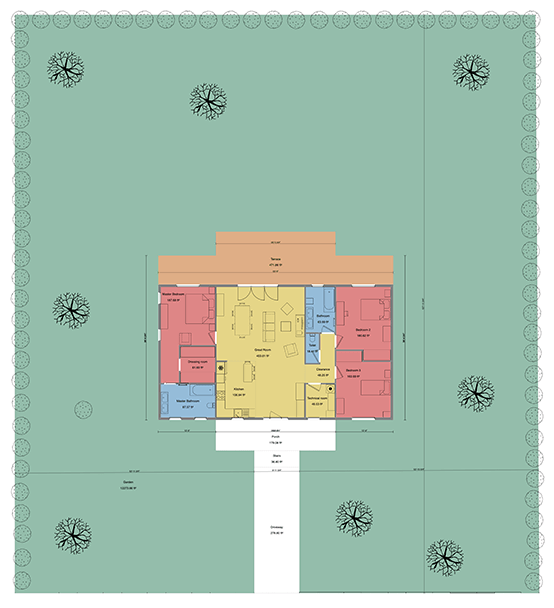
The site plan provides an aerial view of the building and its surrounding property. Sometimes it’ll even show neighboring buildings or infrastructure like roads.
Site plans are important for showing exactly how the structure is positioned concerning the property boundaries. Also, the site plan drawings can give detailed info and dimensions for landscaping features, driveways, patios, and other outdoor design elements.
With modern home design software like Cedreo, you can even create 3D site plans that show the landscaping design along with a 3D floor plan drawing of the home’s interior.
3D architecture drawings like that make a nice addition to your project proposals!

2. Floor plan drawings
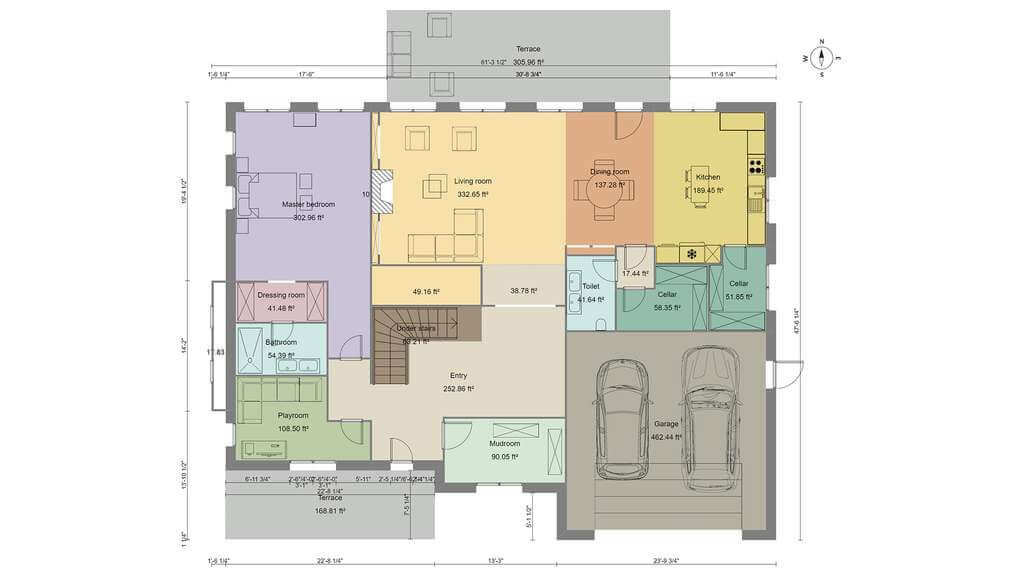
Floor plan drawings show a structure’s internal layout. Floor plan layouts also come in a wide variety of types depending on how they’ll be used.
For example, some floor plan drawings are made to feature specific design elements like electrical or plumbing systems.
The most common floor plans for residential construction projects are drawings that show detailed measurements between walls, doors, and windows. Most will also show the surface area calculations for each room. These types of architectural drawings are essential for creating estimates and building a home according to the architect’s specifications.
In the past, floor plans used to be limited to simple, black and white 2D layouts. But drawings like that are hard for a lot of clients to understand.
Now with programs like Cedreo, you can create 3D floor plans complete with furnishings, flooring, painting, and decorations. These are good for helping clients understand and get excited about the project.

3. Cross-sectional drawings
Cross-section drawings are 2-dimensional drawings that show a combination of visible and hidden elements in a building. Imagine that you’ve sliced part of the building in half along a vertical plane and are looking at the inside. That’s a cross-section or sectional drawing.
Cross-section architecture drawings are useful for showing how certain parts of a building are put together. They can show things like:
- How walls should be built
- How windows fit into a wall section
- Structural transitions from one floor to the next
4. Elevation drawings
An architecture elevation drawing is created from a vertical plane looking straight at the building. The most common elevation drawings are ones that show the exterior of the building from the front, back, and sides.
Architects can also create elevations similar to cross-sectional drawings that show an interior view from a vertical plane. These help show a 2D view of cabinets, doors, and windows.
5. Finishing drawings
These architecture drawings show detailed views of the finishes. With them, architects can communicate detailed information regarding the type of floor coverings, moldings, textures, and colors.
6. Landscape drawings

Landscape drawings are really common to see in residential construction projects. They’re similar to the site plan mentioned earlier but show more detail related to the hardscapes and greenery.
It’s important to have some 2D landscape drawings for showing the overall layout and measurements. But 3D drawings are also really helpful for understanding how the greenery looks in real life.
And with a program like Cedreo, you can even create 3D renderings that show how a landscape design looks at sunset with the exterior lighting turned on!

7. Detail drawings
Detail architecture drawings are usually a combination of small cross-section drawings and up-close views of a small part of the building. They’re really important for showing how various elements come together in critical parts of the building.
In some cases, engineering detail drawings show how reinforced concrete beams should be assembled. Architecture details show custom design elements or complex junctions like roof eaves and window openings.
8. Asbuilt drawings
As-built drawings (or just “as-builts” for short) are revised drawings that show any differences between the original plans and how the building was constructed.
9. Excavation drawings
Excavation drawings provide detailed information regarding trenches, pits, shafts, tunnels, and other types of soil removal. In these drawings, architects can also show important details about the excavation process.
10. Location drawings
Location drawings are a general category of drawings that can include a combination of floor plans, elevations, and cross-sections. Sometimes called “general arrangement drawings” these architectural plans show the general location of different construction elements.
11. Design drawings
Design drawings show the aesthetics and overall flow of a space. In the past, architects and designers would create sketches that showed 3D views of the finished project. Nowadays, architects use 3D design and rendering software like Cedreo to do that for them.
For example, with Cedreo you can create 3D design drawings that showcase a home’s interior complete with finishes, furnishings, and accurate lighting effects. Design drawings like these are really important for impressing clients and increasing conversions.
Now that you understand some of the most common types of architectural drawings, how do they fit into the overall project planning process?
Find out in the next section.
Primary Steps in the Architectural Drawing Process
Whether you want to design a skyscraper or a residential home, you’ll need to use the same basic drawing process. Here are the main steps that follow architectural drawing standards.
Site plans
The first step is to start with the site plan. An accurate site plan with the property’s boundaries, topography, and existing features helps you determine the size and shape of the building you can put on that property.
Floor plans
The floor plan layout stage is one of the most important steps. Everything else — lighting, plumbing, HVAC, etc. — is based largely on the floor plan.
As you create the floor plan and finalize the overall dimensions of the building, you’ll need to create a combination of 2D and 3D drawings.
2D
The 2D plans are the cornerstone of your architectural drawings. It’s important to create 2D plans with measurement markups, symbols for doors and windows, and even furniture diagrams.
However, if you’re presenting a project proposal to a client for approval, you’re going to need to do more than just 2D plans.
3D
3D architectural drawings make your project proposals stand out. Plus, they’re one of the best ways to effectively communicate your ideas to your clients.
You can outsource your 3D work, but it’s a lot less hassle to use a program like Cedreo that lets you simultaneously create 2D and 3D plans.
Once your clients approve the final project, you can move on to the more detailed drawings that you need for construction.
Sections
Now it’s time to create some section drawings. For residential construction projects using standard building methods, you probably won’t need a lot of section drawings. That’s because the tradesmen already know how the different building elements fit together.
Elevations
The final step is creating the exterior building elevations. These drawings will show important details about the building’s facade — exterior surface materials, window and door finishings, measurements, etc.
But what are the methods used to create these different types of drawings?
Check out the 3 most common drawing styles in the next section.
Architecture Drawing Styles
Want to know how to draw architecture plans? Here are 3 of the most common architectural drawing styles.
Architectural sketches
Although computers do a lot of the heavy lifting nowadays, architects still do rely on hand-drawn sketches.
Hand-drawn architectural sketches (even if they’re drawn by hand on a computer art program) can be useful during the initial planning stages of a project. They’re an easy and quick way to get some ideas down on paper to present to a client or your design team.
However, with easy-to-use home design programs, hand-drawn sketches are quickly becoming less important. That’s because programs like Cedreo let you design an entire home in the time it would take you to do a single hand-drawn sketch.
Computer-generated drawings
Computer-generated drawings are 3D plans and renderings created with the help of specialized software.
Instead of drawing every single view — including textures, shading, and lighting — by hand, you input the architectural design parameters and the computer does the rest.
This leads to photorealistic images that give clients a preview of the finished project. There’s no better way to impress clients and clearly communicate your design ideas.
Some programs need a lot of manual adjustments and 3D modeling expertise. But with others like Cedreo, you can produce professional images with virtually no previous design experience.
Computer aided design (CAD)
CAD drawings are used mostly for large and complex structures with a lot of custom features. 2D and 3D CAD drawings are perfect for showing cross-sections and intricate details of virtually any design element.
The downside is that CAD programs have a steep learning curve and the drawings — while detailed — can take a lot of time to create.
Common Architectural Drawing Scales
As you create and read architectural drawings, it’s important to understand the drawing scales.
Basically, a scale helps you understand the relation between the size of something on the drawing and the size of that same object in real life. It’s important to choose the scale based on the size of what you’re drawing and the size of paper you’re going to use to print it.
Here are some of the most common scales according to architectural drafting standards.
1:500 (1”=40’0”) – Large site plan
1:250 (1”=20’0”) – Site plan
1:200 (1/16”=1’0”) – Small site plan
1:100 (1/8”=1’0”) – Floor plans, elevations, and sections
1:50 (1/4”=1’0”) – Small floor plans, elevations, and sections
1:20 (3/4”=1’0”) – Room plans and interior elevations
1:10 (1 1/2”=1’0”) – Joinery and some construction details
1:5 (3”= 1’0”) – Detailed construction details
How to Create an Architectural Drawing Online
Ready to create some architectural drawings for a project? Put the pencil and paper away. It’s the 21st century so you can use home design software for this part.
And don’t worry, you don’t have to be a CAD expert. You just have to find the right home design program with an easy-to-use interface and the features you need. Modern programs like these have simplified the design process and made it easier to land new clients with stunning project presentations.
Let’s see how to make architectural drawings for a residential home with Cedreo, a powerful, yet easy-to-use home design software.
Define property boundaries
Create a terrain layer and use the drawing tool to map out the property’s boundaries. If you’ve already imported or drawn a building design, you can rotate the terrain layer to ensure the building is positioned correctly.
Draw exterior and interior walls
Use Cedreo’s continuous drawing mode to draw the walls. If you want to import an existing floor plan, simply import the floorplan, set the scale, and then trace over it. As you work you’ll see updated measurements to ensure accuracy.
Add basement or levels
Cedreo makes it easy to duplicate the size of the ground floor. In the layout step, go to the levels tool. Then select “add basement” or “add level”. Since it creates a duplicate of the ground floor, it’s easy to see where to add things like stairs.
Add stairs
For multi-level homes, just create an opening and then drag and drop the desired type of stairs from the furnishings tab.
Include wall openings and windows
Drag and drop doors, windows, and other types of wall openings. Then use Cedreo’s customization tools to define each opening’s size, style, and molding. Cedreo also helps you save time by letting you apply the same customizations to all of the openings of the same type.
Label rooms
Add labels for the kitchen, living room, bedrooms, etc.
Add dimensions
Although some dimensions and area calculations are added automatically, you can also customize which ones show up on the final 2D architectural drawings. Just go to the plan tab and select quotation. There you can remove or add additional measurements where needed.
Include furnishings and decorations
One of the highlights of modern home design programs is the ability to not just create a 2D layout, but also be able to decorate it in 3D. Cedreo makes that really easy.
All you have to do is drag and drop furnishings, decorations, and surface materials from the design library. With 1000s of options to choose from you know you’ll be able to furnish the space according to your client’s tastes.
Add roof
Go to the roof tab where you’ll find everything you need to create your roof. With all the angles, roofs can be complicated. Fortunately, Cedreo makes it easy while still giving you the ability to create a custom roof for each home.
So there’s how to do an architectural drawing with a program like Cedreo. But how does it stack up to other architectural drawing programs?
See how it compares in the next section.
3 Best Architectural Drawing Software
Let’s take a quick look at 3 of the most popular programs used for creating architectural drawings. Compare the features and find out which is the right one for you.
Cedreo
Cedreo is engineered to streamline the entire home design process from initial planning to communicating ideas to clients. It’s one of the easiest to use architectural drawing programs. In fact, most users can create an entire set of drawings, complete with 2D plans and 3D visuals, in just a few hours.
Architectural drawing features:
- Import existing floor plans
- Draw a room in four clicks
- Automatically get updated measurements as you draw
- Powerful tools for custom designs
- Extensive design library with over 7,000 items
- Save time by reusing plans from previous projects
- Cloud-based software doesn’t bog down your computer
- 1-click photorealistic 3D renderings
- World-class support team to help you succeed
- Video tutorials
SketchUp
SketchUp is a popular 3D modeling program that some use to create architectural drawings. At its core, SketchUp is a 3D modeling program, so it helps if you already have experience with that. Fortunately, you can expand its capabilities by purchasing add-ons for creating technical drawings (although that can get expensive, really fast).
Architectural drawing features:
- Ability to create any object imaginable
- Large library of user-generated furnishings you can add to your designs
- Create HD renderings with the help of additional plugins
- Create technical architectural detail drawings
AutoCAD
AutoCAD has been the gold standard for CAD software for a long time. While some architects use AutoCAD for architectural drawings, it can be tedious. And since it is such an extensive program, AutoCAD has a steep learning curve when it comes to creating home designs.
Architectural drawing features:
- All the tools you need to create detailed drawings of anything
- Downloadable symbol libraries for creating mechanical drawings
- Integrates with other programs for creating 3D renderings
- Advanced document management features
Start Creating Professional Architectural Drawings
Ready to start creating architectural drawings for your next project? Make the smart choice and use Cedreo.
Its powerful design tools, easy-to-use interface, and stunning 3D renderings are just what you need for your business. No other program saves you as much time and hassle while helping you land more clients.
With a FREE trial, you’ve got nothing to lose. Sign up for Cedreo today!



